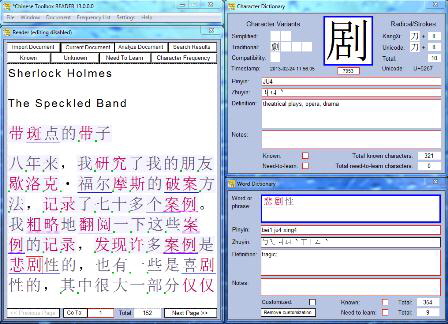Release Notes and Summary of Changes
Remaining Issues:
The only known problem is more cosmetic than functional. If you click on the splash screen that appears at startup, the progress bar will stop updating, but the application will still launch normally. Once the data files including dictionaries have loaded from disk, the normal application windows will appear. This will be corrected in the next major release.
Chinese Toolbox 13.1.0.5 — February 2, 2018
Corrections:
- A single code change to re-enable HTTP communications with the CT server. In mid-2017 HTTP changes were made on the hosted server causing Chinese Toolbox to fail to connect. With this correction, a “Serious Error” no longer appears at startup, and the program can receive corrected configuration settings from the server.
Chinese Toolbox 13.1.0.4 — December 21, 2013
Corrections:
- When Simplified or Traditional is selected for "Include words of this character type in search results" in the Settings Dialog, some words do not appear as they should in Search Results view after executing a search. This is now corrected in CT 13.1.0.4.
Chinese Toolbox 13.1.0.3 — July 19, 2013
Corrections:
- As reported by a customer, installation of CT 13.1.0.2 failed on Spanish Windows 7. For this update, Chinese Toolbox has been repackaged with a newer version of Windows installer software. If CT 13.1.0.2 installs on your computer, there is no need to upgrade to CT 13.1.0.3. There are no functional changes to Chinese Toolbox in this update.
- An unnecessary DLL was removed from the list of installed Chinese Toolbox files. The program was rebuilt with the new version number.
Chinese Toolbox 13.1.0.2 — July 12, 2013
Corrections:
- The minor parsing issue (13.1.0.1) where one word may hide an overlapped word in the Reader has been corrected. Characters of the first (overlapping) word will still be initially linked to the first word;
however, non-overlapped characters of the second (overlapped) word are now linked to the overlapped word. Clicking on any non-overlapped characters of the second word will cause the overlapped word to appear in the Word Dictionary window.
Also, if the first overlapping word is marked as Known or removed temporarily from the dictionary, the second word will no longer be overlapped, assuming it is not marked as Known.
With this implementation, it's possible that a single character is the only part of a word that is not overlapped, in which case the single character is underlined to represent the Unknown word. When you click on or select this character, the entire Unknown word will appear in the Word Dictionary window. - One error regarding an incorrect Need-To-Learn state in the Word Dictionary window was reported and corrected.
Chinese Toolbox 13.1.0.1 — July 7, 2013
Improvements and corrections:
The two most significant changes for this release:
- Chinese Toolbox is now entirely free with all restrictions removed. The notion of “mode” has been eliminated (no more TRIAL, FREE, and READER modes). Chinese Toolbox 13.1.0.1 performs as a new version of Chinese Toolbox READER, however, without the requirement to buy a license key.
- The Help Tips system has been improved in several ways: (a) Several new Tips describe how to use the newest features of Chinese Toolbox. (b) In automatic mode, the number of remaining Tips to be exercised is shown. (c) When all Tips have been exercised, a message appears to inform you of this.
Other changes include:
- An "Export everything" command was added to the File menu. This one command exports the character dictionary, the need-to-learn word list, the known word list, the custom word list, and the flashcard lists.
- The "Remove customization" button in the Word Dictionary window is now appropriately disabled when the displayed word is not customized.
-
UTF-8 text files generated by Chinese Toolbox have been renamed. The following list shows the original name, followed by >>, and the new name on a new line:
* CharacterDictionary.txt >>
ExportedCharacterDictionary.utf8
* CustomWords.u8 >>
ExportedCustomWords.utf8
* DocumentAnalysis.u8 >>
DocumentAnalysis.utf8
* KnownWords.u8 >>
ExportedKnownWords.utf8
* NeedToLearnWords.u8 >>
ExportedNeedToLearnWords.utf8
* WordDictionaryExclusions.txt >>
WordDictionaryExclusions.utf8
* Known entries (for flashcards).u8 >>
ExportedKnownForFlashcards.utf8
* Need-to-learn entries (for flashcards).u8 >>
ExportedNeedToLearnForFlashcards.utf8
* Unknown characters in frequency list (for flashcards).u8 >>
ExportedFirst100UnknownCharsInFreqListForFlashcards.utf8
* Unknown entries (for flashcards).u8 >>
ExportedUnknownForFlashcards.utf8
* cedictRejects.u8 >>
CEDictNotUsed.utf8 - The Search window can now be launched via a shortcut key, Ctrl-S. When opened, all search fields are cleared. Search fields are not cleared between successive searches when the window remains open; a checkbox in the Search window allows you to control this.
- Chinese Toolbox writes the main data, ChineseToolbox.dat, very reliably. Therefore, automatic backup of ChineseToolbox.dat has been disabled. This also slightly speeds up loading of the program. Just remember, like all your other data, to periodically backup your Chinese Toolbox document folder.
- Need-To-Learn shortcut keys have been changed and added as follows:
Ctrl-B: Turns ON Need-To-Learn for the current character
Ctrl-H: Turns OFF Need-To-Learn for the current character
Ctrl-N: Turns ON Need-To-Learn for the current word
Ctrl-J: Turns OFF Need-To-Learn for the current word - One minor problem was fixed that sometimes caused the wrong character to be selected in the Reader after (1) switching to a different frequency list and (2) clicking on context menu "Show character in current Character Frequency list."
- A couple shortcut key problems that manifested only when CT 13.1.0.0 was run on Windows XP were fixed.
Minor Issues:
- Window updating (repainting or refreshing) does not work as smoothly in Windows XP as in newer versons of Windows. This is not a new problem and doesn’t affect the function of Chinese Toolbox, except that there’s a lot more redrawing of window contents when a Window is uncovered.
- (Corrected in 13.1.0.2): Parsing of Chinese text in the Reader: When two words overlap, as with 說法文, the first word will hide the second one. In this case, 說法 is a word and 法文 is also a word. Both share the character 法. Currently the only way to show the underline for this second word is to temporarily remove the first word from the dictionary via Ctrl-T. The second word will be hidden even if it had previously been marked as Known, in which case it will show up in Known view. This parsing problem will be rectified in the next release.
Chinese Toolbox 13.0.1.1 — April 2, 2013
Corrections:
- A bug was fixed that caused Chinese Toolbox 13.0.1.0 to crash when a CT window was restored after having been minimized or after having been uncovered (overlying window removed to expose CT window).
- Chinese Toolbox 13.0.1.0 did not retain Flashcard export settings in the Settings dialog. This has been corrected in 13.0.1.1.
Chinese Toolbox 13.0.1.0 — March 15, 2013
Improvements and corrections:
- All import and export restrictions in TRIAL and FREE modes have been removed.
- The TRIAL mode character copy restriction in Reader view has been removed.
- Several display problems were corrected that manifested when attempting to show a character or a word via a context menu (a right-click local menu) of the Character entry frame (in the Character Dictionary window) or Word entry frame (in the Word Dictionary window). These problems occurred only when the character or word to be shown was in a Reader view other than the current view.
- A Web Link problem was fixed where a user-created Web Link could not be removed.
Chinese Toolbox 13.0.0.0 — February 24, 2013
New features, improvements and corrections:
- Word dictionary support has been added to FREE mode (Chinese Toolbox FREE).
- Limited support for Reader text editing: Supports backspacing, entering of western text, and new lines (via Enter key). Non-Chinese text cannot yet be selected, and insertion points can be set only on Chinese text. More robust text editing is planned for the next release. Text editing in the Reader is enabled in the Settings dialog or by pressing <Ctrl-R>
- The Reader now supports word parsing and breaking of western text at word boundaries (spaces). Previously, the Reader was designed for displaying only Chinese text, and any western text did not display according to conventions with letters of words being kept together on the same line.
- Word search preference setting: Your preference of the type of Chinese characters (Simplified; Traditional; All) can now be set in the Settings dialog. Any type of word search will return words of the specified type.
- The Word Entry Frame in the Word Dictionary window now displays all component words of the displayed entry. Known words are hidden in the Reader (no underlines), but not in the Word Entry Frame. If the word displayed in the Word Dictionary window contains component words, those words will be so designated (via underlines) regardless of whether they are marked as Known.
- Need-To-Learn state for characters and words is now indicated in the Reader. A small box appears at the lower right of characters in the Reader if they are marked as Need-To-Learn. A dotted underline appears for words marked as Need-To-Learn. In the Settings dialog you can specify the color used for these Need-To-Learn indicators.
- A Word-Exists indicator appears in the lower left corner of characters in the Reader that belong to Known words. Pressing Shift-Spacebar on a character that is part of a Known word will cause that word to appear in the Word Dictionary window. The character counterpart is the Spacebar; when you press the Spacebar on a Known character, that character will appear in the Character Dictionary. Now with the Word-Exists indicator, you can know beforehand whether or not pressing Shift-Spacebar will cause a word to appear in the Word Dictionary window. In the Settings dialog you can change the color of this indicator, or you can disable it altogether.
- Added a context menu item to the Character Entry frame: “Show Known words containing this character”.
- Characters can now be deselected in the Reader by pressing the ESC key.
- Pressing the End key displays the last page in the Reader.
- Added a character counterpart to Ctrl-N. Ctrl-N marks the selected word as Need-To-Learn. Ctrl-B is new for marking the selected character as Need-To-Learn.
- Correction: In the Reader click on a character. Right-click and select the “Copy” menu item. In previous versions, all Reader text (in READER mode) would be copied to the clipboard. In TRIAL mode, nothing was copied. This has been corrected. Individual characters and extended selections now copy correctly. If there is no selection, all Reader text is copied.

See the updates for
← Chinese Toolbox and Toolbox Coding
→
especially the new Chinese Toolbox 13.1.0.5.