Release Notes and Summary of Changes
The following release changes are documented on this page:
- Chinese Toolbox 11.0.0.0
- Chinese Toolbox 11.0.0.1
- Chinese Toolbox 11.0.0.2
- Chinese Toolbox 11.0.0.3
Chinese Toolbox 11.0.0.0 — May 10, 2011
Major upgrade of Chinese Toolbox READER.
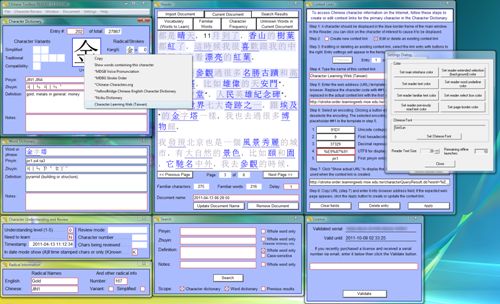
Chinese Toolbox 11.0.0.0 includes the following improvements over Chinese Toolbox READER 9.2:
- Multiple documents: Chinese Toolbox supports multiple documents. When you paste or import a document, it is automatically named according to the date, and the name of the document is added to the Document menu. In the Reader you can change a document name or remove the document entirely.
- Context Links: This feature enables the linking of Internet resources to Chinese Toolbox. The initial release of Context Links supports characters only. Display (by right clicking) the context menu for the main character in the character dictionary to access the configured resources. Context Links preceded by an asterisk (*) are configured by the program. Other Context Links can be configured via the Context Links window. For example, click on “*Voice Pronunciation” to play the audio pronunciation. Click on “*Stroke Order” to display an animation of stroke order in your Internet browser. See Context Links for more information.
- Known and unknown words: Unknown words appear in the Reader “Current Document” with characters of words underlined. A word is marked as Known by pressing Shift-Spacebar when a character in the word is selected in the Reader. This causes the word to be added to the Familiar Words list and underlines are removed for all the characters in the word. Each character in the word is also marked a Known. The Familiar Words list can be shown by clicking on the Familiar Words tab in the Reader window.
- Familiar words list—word locator: Pressing Shift-Spacebar on a word (in the Current Document) that has already been added to the Familiar Words list will display the Familiar Words list, and the first character of the originally selected word will be selected in the Familiar Words list. This shows you where a certain word in the current document exists in the Familiar Words list. Note that the word you want to locate must be displayed in the Word Dictionary window. To display the word, press the Spacebar in the Reader or left-click on a character in the word.
- Familiar words list—word removal: Pressing Shift-Spacebar on a character in the Familiar Words list causes the word (that the character belongs to) to be removed from the Familiar Words list. The word will then appear in the Current Document as an unknown word with all characters of the word underlined.
- Word dictionary component words: As you select a word in the reader, component words appear in the Word Dictionary window. If, for example, 他 of 他們自己 is selected in the Reader, and 他們自己 is marked as a single word with a single underline connecting all four characters, 他們自己 will appear also in the Word Dictionary window. However, in the Word Dictionary 他們 is marked as a component word and 自己 is marked as another component word.
- Component word “drill down”: If you select a character in the Word Dictionary that is part of a component word (the component word will be underlined) AND press the Enter key, the component word will replace the original word in the display of the Word Dictionary window. This is what’s referred to as “drilling down”. You can drill down as long as a component word is displayed and selected in the Word Dictionary window. For example if 他們自己 is displayed in the Word Dictionary, 他們 will be underlined indicating that 他們 is a component word of 他們自己. If you click on 他 in the Word Dictionary and press Enter, 他們自己 in the Word Dictionary window will be replaced with 他們. Now you can see the pronunciation and definition for 他們. It doesn’t matter how complex the original entry is. As long as the Word Dictionary window displays a word component (two or more consecutive characters underlined), you can drill down to show the definition and pronunciation of that component word.
- Vocabulary list: The Reader now includes a “Vocabulary (Words to Learn)” tab just above the Reader frame. Clicking on this tab displays the Vocabulary word list. Chinese words are added to this list while reading through an imported document. As you come across a word that you need to commit to memory, press Ctrl-w to add that word to the Vocabulary word list. Later you can export this Vocabulary word list to a file in your Chinese Toolbox documents folder, or you can copy the words to the Windows clipboard. Press Ctrl-w on a word in the Vocabulary list to remove that word from the list.
- Multiple-character selection in the Reader: When a character in the Reader is selected, press Shift-RightArrow to expand the selection. Selected text can be copied to the Windows clipboard via Ctrl-c. Selected text can also be marked as a temporary word for the sake of more accurate word parsing. For example, before marking a person’s name as a temporary word, characters in the name may have already been parsed to indicate they belong to other Chinese words. By selecting the name and pressing Ctrl-d, a name (or part of the name) will no longer appear to belong to other words.
- Display of known character count and known word count: The number of known words is displayed in the Reader just below the Reader frame as “Familiar words”. Also, the number of familiar characters has been moved from the “Character Understanding and Review” window to the Reader.
- Improved synchronization with Character Dictionary: As you select (via direction keys) known characters in the Reader, the Character Dictionary window is cleared of any previously displayed character data. If the character in the Reader is marked as known, you won’t see any character data displayed in the Character Dictionary window. Note, however, that when you click on a character in the Reader with the mouse, the data for that character WILL appear in the Character Dictionary window, regardless of whether is is marked as known or unknown. If the character you click on is part of a known word, that word will likewise be displayed in the Word Dictionary window. Previously, the Character Dictionary window was not updated when a known character or word was selected in the reader via keyboard. You ended up with one character selected in the reader and different character displayed in the character dictionary window.
- Chinese text size: Chinese text size in the Reader can now be set via the Settings Dialog.
- Chinese font: The Chinese font can now be set for Chinese text in the Reader. However, only SimSun and MingLiu have been verified to work correctly. Most downloadable Chinese fonts will not work correctly in Chinese Toolbox.
- Custom interface colors: The color of almost everything in the interface can be customized, including the main interface color (window backgrounds), Reader text color, Reader familiar text color, Reader previously read text color, Reader extended selection color, Reader word underline color, and Page (window) border color.
- Word dictionary exclusions: The MDBG dictionary used by Chinese Toolbox includes many entries that probably should not exist. However, each one has his/her own opinion of what should be included. Chinese Toolbox includes support for a custom dictionary exclusion list. As an example, in your reading you may come across 一個人 marked as a word in the reader window. You may consider that this should not be included in the dictionary. It means “one person” . In an English dictionary you would never find such an entry; otherwise, you would also need entries for “two people”, “three people”, etc. So in Chinese Toolbox you can select this word and add it to your personal exclusion list. Thereafter, 一個人 will not appear in the Reader window as a single word. Of course, you could submit a delete request at the MDBG website, but you don’t know when it would take affect, and someone could add 一個人 again to the public word dictionary at a later date. If you add 一個人 to your custom exclusion list, this term will never be marked as a word even if you update your copy of the MDBG word dictionary file. Your custom exclusion list will remain intact. It will not be affected by future word dictionary updates from MDBG.
- Temporary word dictionary additions: Sometimes, certain character combinations need to be added temporarily to the word dictionary (e.g. names of people) only for the duration of the current program session. For example, 王利 is a person’s name in an imported document. In the Reader, the last character of the name and the character following the name (是) is marked as a word (利是). This should not be the case. A portion of a name should not be designated (through association with a character following the name) as a common word. In Chinese Toolbox you can designate consecutive characters (王利) as being a temporary term or name. In this example, 王利 would be added to the word dictionary temporarily. The next time you launch the program, 王利 would not be considered a name or term, since in this example 王利 was marked as a temporary word.
- Temporary word dictionary exclusions: Press Ctrl-e to temporarily remove a word from the word dictionary. The word will be removed from the word dictionary only for the current run of the program. The next time you launch Chinese Toolbox, words that had been temporarily removed from the word dictionary will be restored.
- Zhuyin field in word dictionary window: A zhuyin (Mandarin Phonetic Symbols) field has been added to the Word Dictionary window. The contents come from the programmatic translation of pinyin data from the MDBG dictionary.
- Display of “Remaining offline launches”: In the Settings dialog the number of remaining offline launches is shown. Each time you launch the program with an Internet connection, this number is reset to the maximum value. Since Chinese Toolbox requires an Internet connection in TRIAL mode, “Remaining offline launches” will display 0 (zero) in TRIAL mode. For more information, see Launch Restrictions.
- Context menu: Context menu support has been added. All frames that are copyable will display a context menu with at least one menu item: Copy. The main character in the Character Dictionary window displays a number of context menu items, including all configured Context Links. Note that for a context menu to appear, you must first select the frame by left-clicking on it, then you can right-click on the frame to display the context menu.
- “Show words containing this character”: This is a context menu item that appears when you right-click the large, main character in the Character Dictionary window. Of course, a character must be displayed in the frame for this to work. After clicking on “Show words containing this character”, all words of Chinese that contain the displayed character from the word dictionary will appear in the Search Results tab of the Reader.
- Search capability for word dictionary: The Search window now contains three Scope checkboxes just below the Search button. When you perform a search, the search scope is determined by the settings of these checkboxes. For example, if you select both “Character dictionary” and “Word dictionary” as the scope, both dictionaries are searched. If “Character dictionary” is cleared (no “X” in the box), only the Word dictionary is searched (assuming its scope checkbox contains an “X”). The “Previous results” checkbox limits the scope to results from the previous search; only those characters and words appearing in the Search result tab will be searched when you perform the search again (assuming “Previous results” is checked).
- Text frame scrolling: Press one of the direction keys (left, right, up, or down) to scroll text in a text frame. This applies only when a portion of the text can be displayed in the frame at any one time. This now works correctly even when text editing for a frame is disabled.
- Word dictionary notes field: Like the character dictionary, you can now add you own custom notes for words in Chinese to the word dictionary. Your word dictionary notes are saved in ChineseToolbox2011.dat, whereas the bulk of the word dictionary comes from a file provided by MDBG (cedict_ts.u8).
- Character frequency statistics: Click on the “Character Frequency” tab of the Reader to show character statistics. Each time you paste or import a document into the Reader, the program increments counters for each character in the imported document. The “Character Frequency” tab shows on each line: (1) a character, (2) how frequently as a percentage the character occurs in all imported text, (3) the total occurrences of the character in all imported text, (4) and the total number of all characters imported. The most frequently encountered characters are listed at the top of the display. Press Page Down or Page Up to scroll through all the Reader pages of character statistics. You can reset these statistics by selecting “Clear character frequency counts” from the File menu.
- “Unknown Words in Current Document” tab: Instead of displaying a list of all unique words in the current document, Chinese Toolbox continues the pattern of attempting to reduce the clutter in learning Chinese. Since the point of this program is to help you learn Chinese, only the words you have NOT learned are displayed in this list.
- Improved Reader interface: The “Import Document” button near the top of the Reader window simplifies importing (or pasting) of text from the Windows clipboard. “Previous Page” and “Next Page” buttons just below the Reader frame should help to clarify how to read or access imported text that is not visible on the screen.
- Import/Export: In addition to the character dictionary, the program now supports importing and exporting familiar words and vocabulary words.
- Other (a): Improvements in the Designer version of Chinese Toolbox enable better interface design.
- Other (b): The former Chinese Toolbox FREE and Chinese Toolbox READER have been combined into a single program. Modes are used to distinguish functionality formerly associated with the different programs. This mode paradigm carries over to the new TRIAL mode.
- Other (c): PayPal online store integration: Server and License window code has been developed to support program licensing.
- Other (d): Many new configuration entries exist for global configuring of the program. For example, Context Links preceded by an asterisk (*) are configured globally. Global configuration also determines when a version of the program is expired, and it controls the display of certain messages.
Chinese Toolbox 11.0.0.1 — May 14, 2011
- Improved the reliability and fault tolerance of the program when a dependent system fails. In particular, when the host of CT Server or the database fails, Chinese Toolbox 2011 will now continue to function without the data normally provided by the server.
Chinese Toolbox 11.0.0.2 — May 17, 2011
- Corrected a minor problem related to offline launch functionality.
- Corrected a minor page display problem with “Unknown Words” in the Reader window.
Chinese Toolbox 11.0.0.3 — July 14, 2011
- Corrected a problem where text pasted into the Notes field of the Word Dictionary window was not saved unless other editing took place in the same field after pasting.
- Corrected a problem where selected text in the Reader could not be copied to the Windows clipboard.
- Corrected some text in the Keyboard Help window.

See the updates for
← Chinese Toolbox and Toolbox Coding
→
especially the new Chinese Toolbox 13.1.0.5.