Frame Selection
[Information on this page has not been updated yet for Chinese Toolbox 2013.
Though the appearance has changed, the functionality described here has
not.]
How Chinese Toolbox responds to mouse and keyboard input depends on:
- Which window is active.
- Which frame, if any, is selected.
In the following screenshot of the Character Dictionary window, none of the frames are selected.
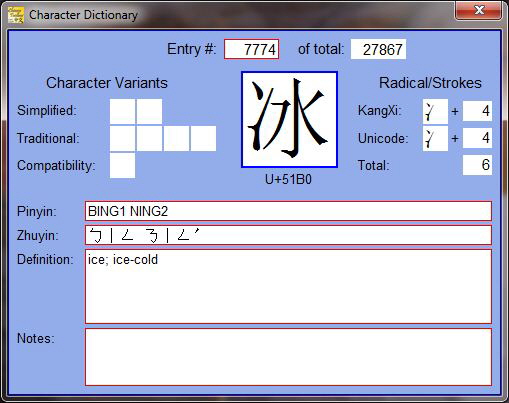
In the next screen shot, the main character frame (character entry) is selected as shown by the animated selection box at the outer edge of the main character frame.
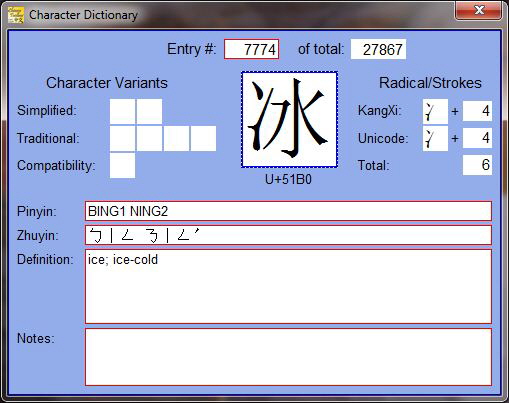
The selection box is what indicates that a frame is selected. Each window keeps track of its current (or selected) frame. The perimeter of current frames are overlaid with alternating black and white pixels (the selection box). When the window that contains such a current frame is activated, the black and white pixels animate, appearing to move.
Normally you need to left-click on a frame to select it before you can begin to work with it. The frame will respond to keyboard or other mouse input only if it is selected, or current. For example, to edit the text in a text frame, you first need to left-click the frame to select it. You can then click again in the frame to cause the insertion point (a red, vertical bar appearing between characters) to appear. You could also just begin typing; the text will appear at the beginning of the frame.
To access your Context Links, be sure to first select (left-click) the large character frame in the Character Dictionary window. Once the animated selection box appears, you can right-click the frame to display its context menu. Refer to the following screen image:
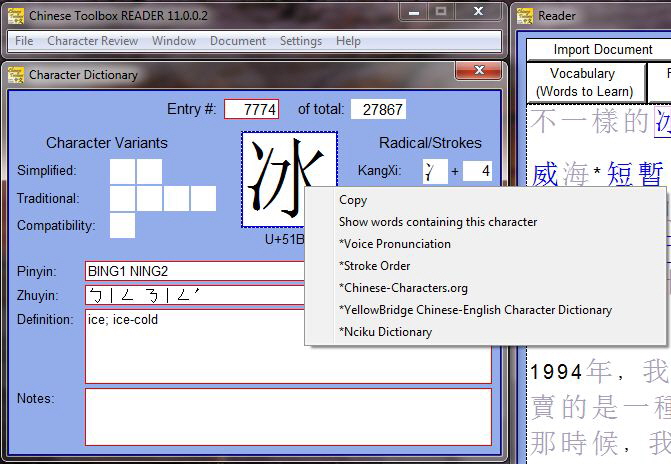
Frame selection is also important when attempting to copy frame contents to the Windows clipboard. To copy the contents of a frame, you must select it first. After selecting the frame, you can press Ctrl-c to copy the contents of the frame to the clipboard. You can also right-click on a frame that is selected to display the “Copy” local menu.

See the updates for
← Chinese Toolbox and Toolbox Coding
→
especially the new Chinese Toolbox 13.1.0.5.