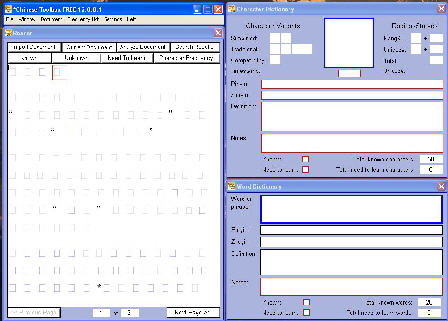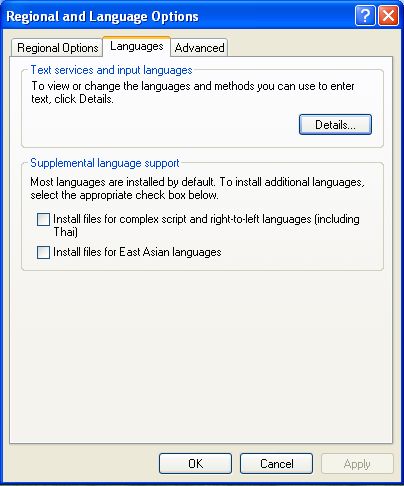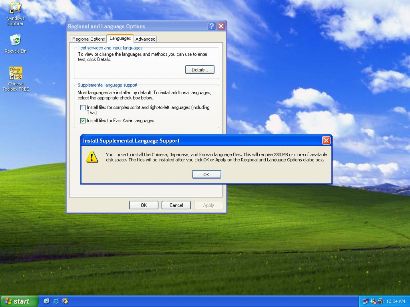Installing Chinese Language Support
If you’re using English or another western version of Windows XP or Windows 2000, you'll likely need to install Chinese fonts, and you do so in Windows by installing East Asian language support on your computer. Windows Vista and Windows 7 provide Chinese language support by default, so no special installation of Chinese support is need for these newer versions of Windows. Installing Chinese language support is documented here for Windows XP.
So how do you know whether or not Chinese support exists on your computer? If you start Chinese Toolbox 2012 and only boxes appear where Chinese characters should appear,
then you need to install East Asian language support. To do so, follow these steps:
1. Shut down Chinese Toolbox 2012.
2. Start the Control Panel and open the Regional and Language Options dialog. The following will appear:
3. Click on the “Install files for East Asian languages” checkbox. The following confirmation dialog will appear:
4. Click OK to close the confirmation dialog, then click on the OK button in the “Regional and Language Options” dialog. Windows will begin copying the necessary files. You may need to insert your Windows XP CD to complete the setup.
5. After all files for East Asian language support have been copied, the following message will appear:
6. Click on the OK button to complete installation of East Asian language support. After your computer restarts, start Chinese Toolbox 2012. It should display normally with Chinese characters appearing as they should.

See the updates for
← Chinese Toolbox and Toolbox Coding
→
especially the new Chinese Toolbox 13.1.0.5.