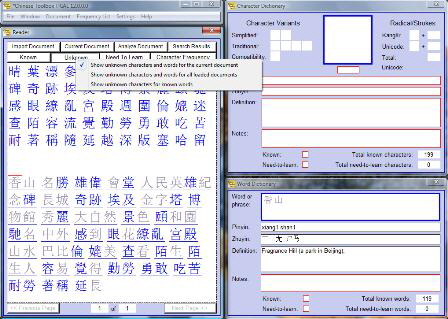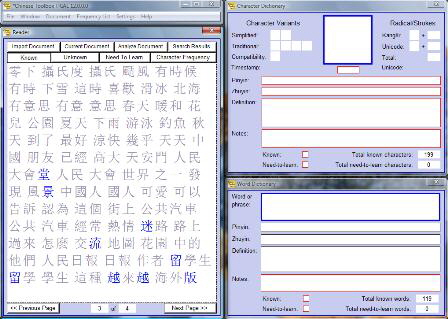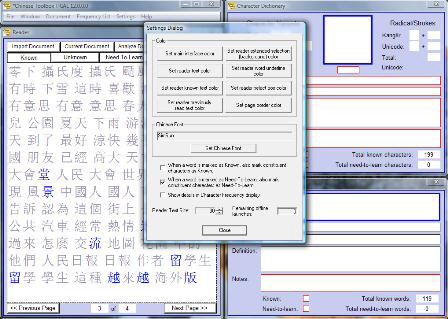Access the Unknown Tab Context Menu
The Unknown tab displays characters and words in Chinese that you haven't yet learned. With the Unknown tab context menu you can specify the scope of the display of unknown characters and words of Chinese. The default is to show unknown characters and words in the current document only.
You can also set the scope to all documents. This would cause the Unknown tab to show all unknown characters and Chinese words across all documents listed under the Document menu.
The third option is to show only the unknown characters for words that you had previously marked as known. In the following screenshot, the Unknown tab is selected with a context menu setting of “Show unknown characters for known words”. As you can see, only 15 characters appear here, and all of these are unknown characters for words that had been marked as known.
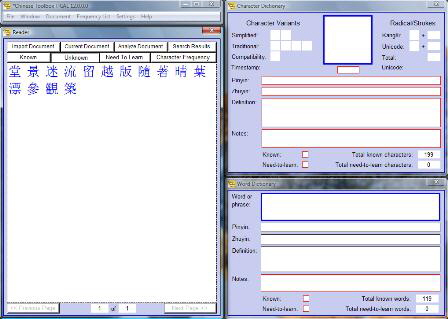
If I click on the Known tab, page 3 of the Reader (in this example) shows a number of known words:
The blue characters shown above are unknown characters appearing in the Known view of the Reader. So why do they appear here? It’s because they are listed here as components of Known words. Known words can contain unknown characters, and this is what you see in the Unknown view when “Show unknown characters of known words” is selected in the context menu.
By the way, you can change a setting so that characters are marked as Known when containing words are marked as Known. This setting is located in the Settings Dialog:
Refer to the first checkbox just below the Set Chinese Font button worded as follows:
When a word is marked as Known, also mark constituent characters as Known
As you can see, it is unchecked in the previous screenshot, meaning that when you mark a word as Known, the Known setting for the contained characters will not be changed. You have to change those manually as described at Marking Characters as Known. When this first checkbox is checked, characters are automatically marked as Known when the containing word is marked as Known. This was the default behavior in Chinese Toolbox 2011.

See the February 2018 updates for
← Chinese Toolbox and Toolbox Coding →
especially the new Chinese Toolbox 13.1.0.5.