Installing Chinese Toolbox 13.1.0.5
The Short of It
With this release, a code signing certificate is not included in the installer. What this means is that you will see a couple “unrecognized app” messages when you begin the installation.
I have been publishing Chinese Toolbox releases for over 10 years, since 2007, so hopefully I’ve established a certain degree of trust with the Chinese-learning community. The code signing certificate is an extra expense that seems to be unnecessary in this case, especially considering that there is no charge for using Chinese Toolbox. If you would like to use Chinese Toolbox, then the hoops that you need to jump through to install the program are minor. If the feedback on this issue is significant, I’ll incorporate code signing into a future pay version.
Also, I have included MD5 checksums for downloadable files on the Download page. If you are concerned, use an MD5 checksum utility to verify your downloaded Chinese Toolbox installer before beginning the installation.
The Whole Kit and Caboodle
This example installation is done on Windows 10 using Internet Explorer 11.
- Begin by downloading Chinese Toolbox from the following page:
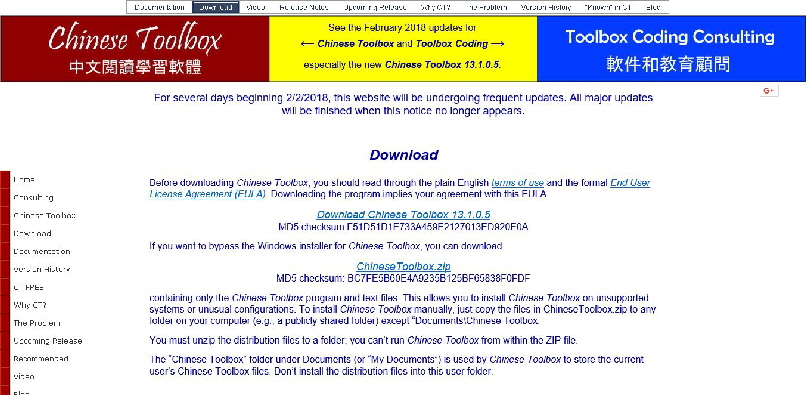
- Once the installation begins, you’ll see the following message. This is the first hoop!
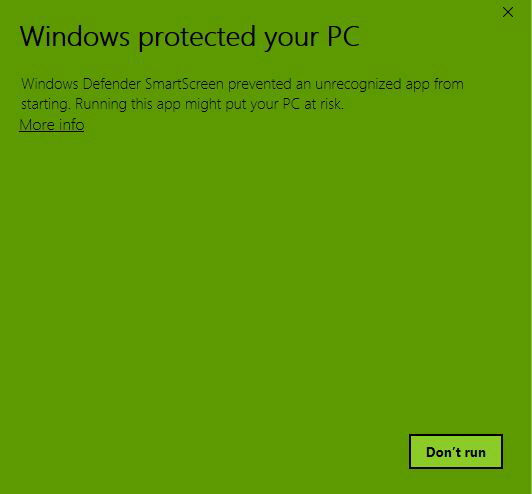
- Click on More info in the previous screen, and you’ll see the following. This is the second hoop!
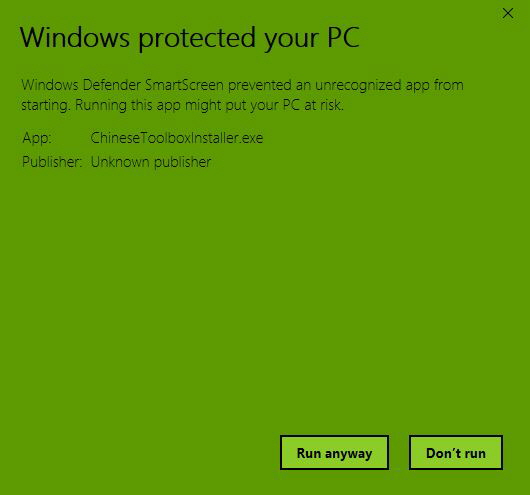
- Click on the “Run anyway” button to begin installing Chinese Toolbox. That’s it for the extra special hoops to jump through to install this program.
- A standard Windows “User Account Control” message will appear verifying whether or not you want to run this program. After clicking on “Yes”, the installation will continue.
- Next, the License Agreement will appear:
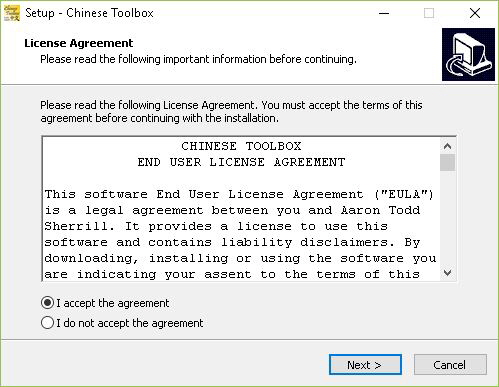
- Click on “I accept the agreement” and the “Next” button to continue.
- The “Select Destination Location” dialog will appear:
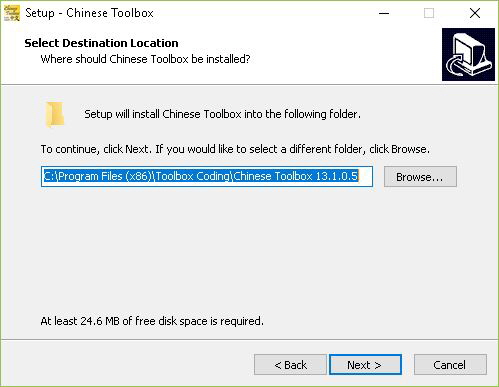
- Click “Next” to accept the default location. The “Select Start Menu Folder” dialog will appear:.
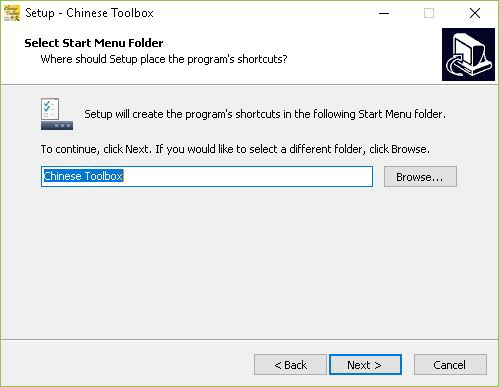
- Click “Next” to continue. In the “Select Additional Tasks” dialog, just click “Next” if you want an icon for Chinese Toolbox placed on your desktop.
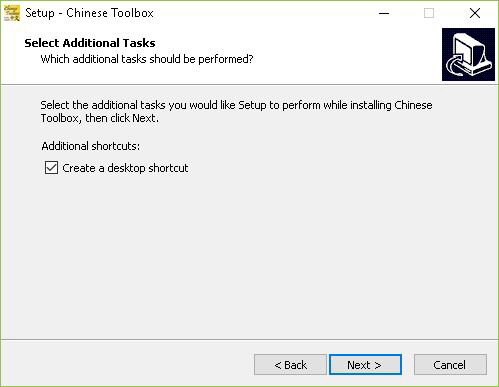
- Click on “Install” in the next dialog to begin copying Chinese Toolbox files to your computer.
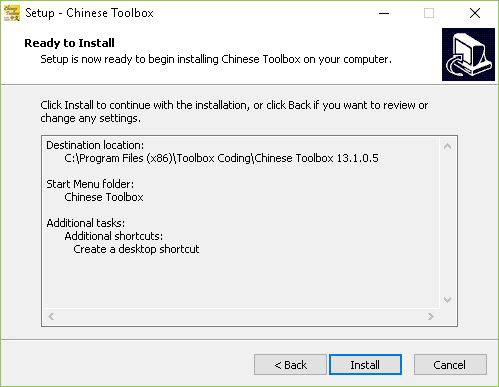
- Now, check out the Readme file, then click “Next”.
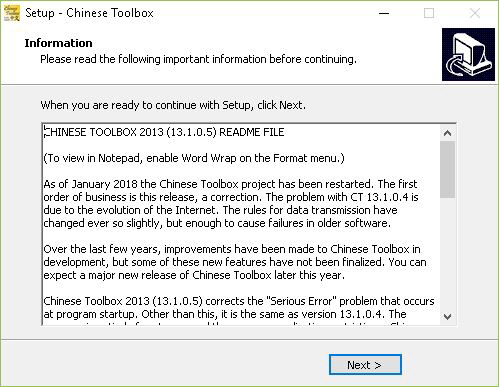
- Click “Finish” to launch Chinese Toolbox. You’re ready to start reading Chinese!
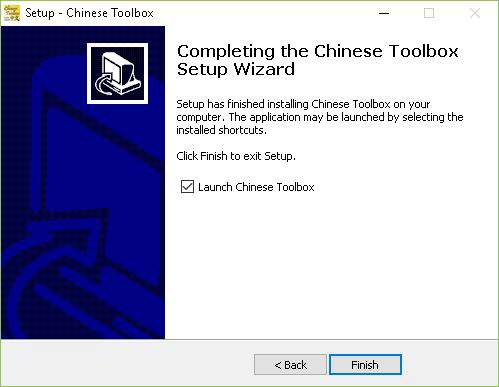

See the updates for
← Chinese Toolbox and Toolbox Coding
→
especially the new Chinese Toolbox 13.1.0.5.